$ sudo yum install alpine
You can start alpine from the shell prompt using:
$ alpine
The following is a screenshot of the Main Menu:
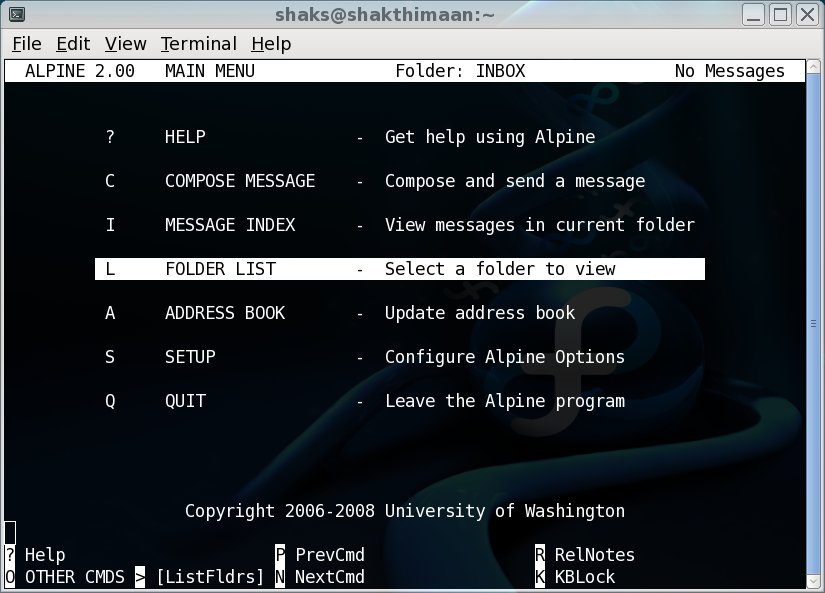
Alpine
$ sudo yum install alpine
You can start alpine from the shell prompt using:
$ alpine
The following is a screenshot of the Main Menu:
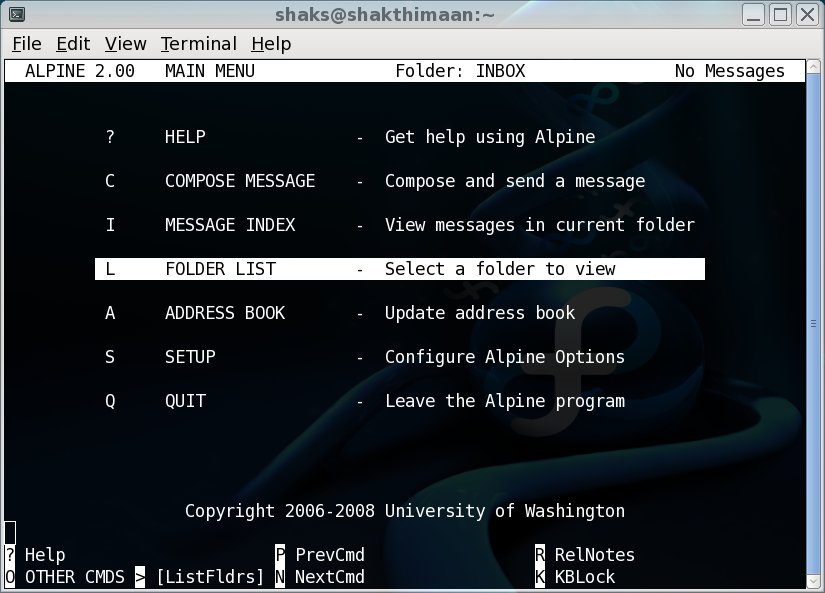
To configure for POP3 or IMAP in Incoming-Folders, one needs to first enable "Enable Incoming Folders Collection" in Main Menu→Setup→Config→Folder Preferences.
The following is a screenshot of the Setup menu (accessed from the Main Menu):
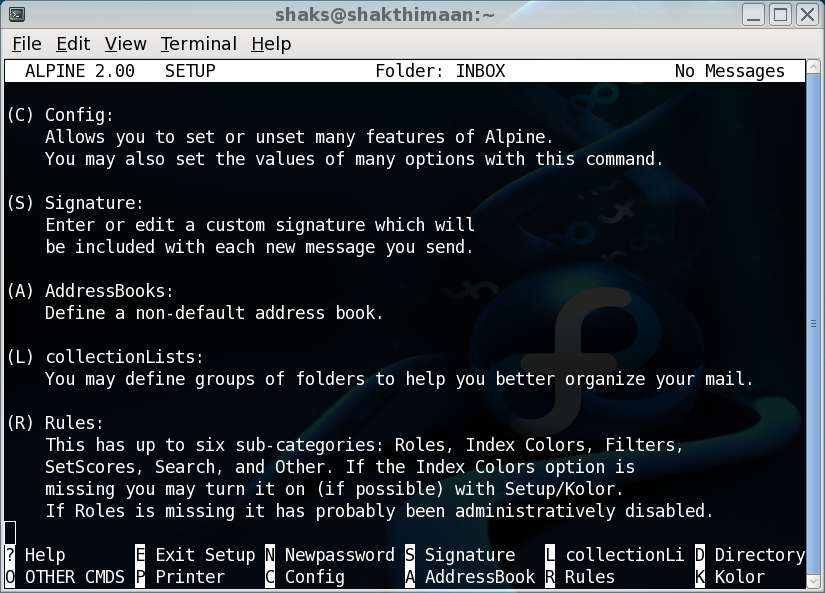
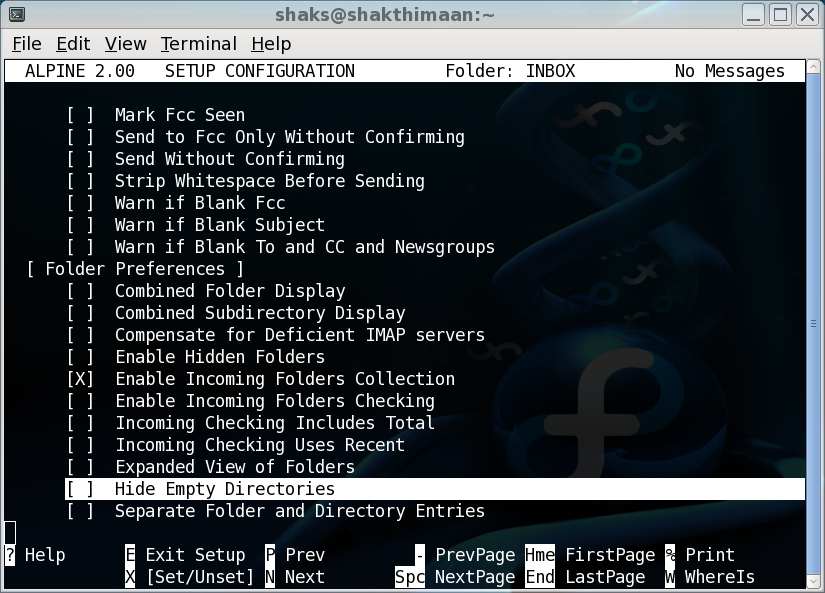
You need to exit Alpine and open it again.
To create a new incoming folder for IMAP, use Main Menu→Folder List→Incoming-Folders→Add.
It will prompt to ask you the Name of server to contain added folder:
Name of server to contain added folder : mail.domain.com/novalidate-cert/user=email@domain.com
It will then prompt to ask for the 'Folder on 'mail.domain.com…" to add:
Folder on "mail.domain.com..." to add: INBOX
Fill in a nickname:
Nickname for folder "INBOX" : INBOX at domain.com
It will then connect to the domain mail server and will prompt for the email@domain.com password. Enter it, and the INBOX will open.
This is an example of using POP3 from Gmail. You will need to enable POP3 from your Gmail account under Settings→Forwarding and POP/IMAP.
To create a new incoming folder for POP, use Main Menu→Folder List→Incoming-Folders→Add.
It will prompt to ask you the Name of server to contain added folder:
Name of server to contain added folder : pop.gmail.com:995/novalidate-cert/user=username@gmail.com/pop3/ssl
It will then prompt to ask for the 'Folder on 'pop.gmail.com…" to add:
Folder on "pop.gmail.com.." to add: INBOX
Fill in a nickname:
Nickname for folder "INBOX" : INBOX at gmail.com
It will then connect to gmail server and will prompt for the username@gmail.com password. Enter it, and the INBOX will open.
When you have multiple e-mail accounts, it is important to define a Role for each, so you decide from which From: does your e-mail is sent and to use which SMTP server.
To create a Role, navigate through Main Menu→Setup→Rules→Role, and press A to Add.
Enter a nickname
Nickname = domain.com
In the Current Folder Type enable Specific, and Folder List to your Incoming Folder, say, INBOX at domain.com if you have used the IMAP account above.
You can set the Recip pattern which matches the To: and CC: from your incoming e-mail. For example: email@domain.com.
Under ACTIONS BEGINS HERE section set the Set From field. For example: User <email@domain.com>.
Update the Use SMTP server. For example: mail.domain.com/novalidate-cert/user=email@domain.com
In the OPTIONS BEGIN HERE section, set Without confirmation for Reply Use, Forward Use, and Compose Use.
Exit Setup (E) and confirm to save the settings.
The following is a screenshot of a compose message:
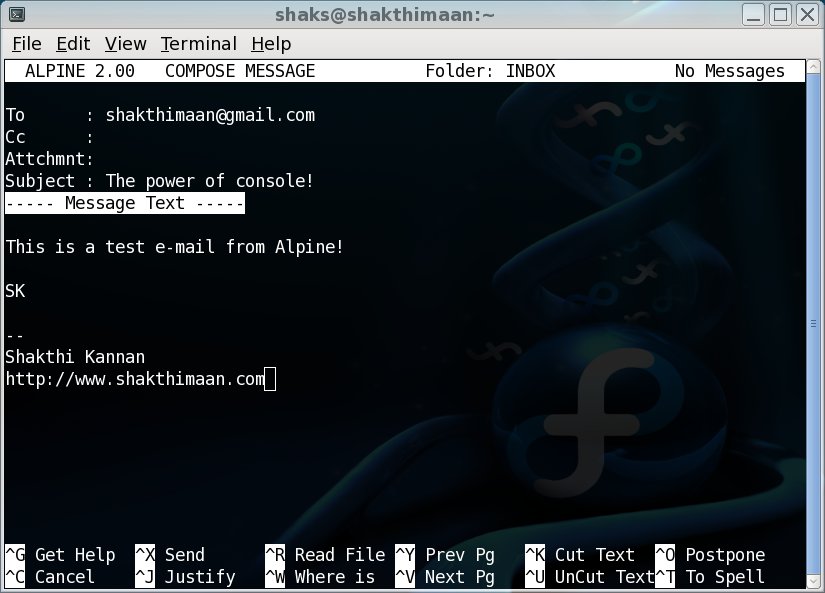
The following is a screenshot of the INBOX with emails:

[Configuring_Alpine]. Configuring Alpine. http://www.mediusrete.org/progs/calpine.html.
[Roles_in_alpine]. Setting up Roles in Alpine. http://staff.washington.edu/chappa/alpine/alpine-info/roles/